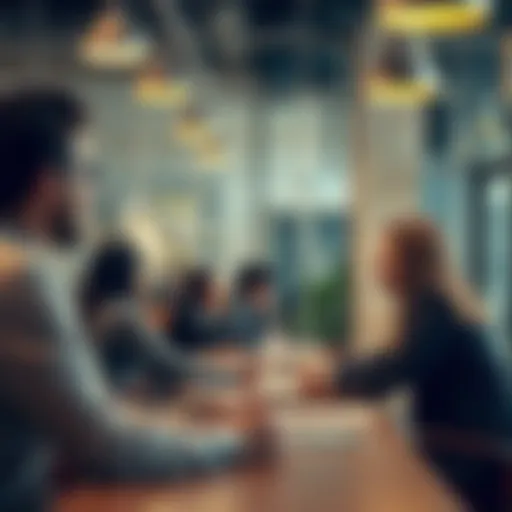Key Excel Formulas Every Accountant Should Know
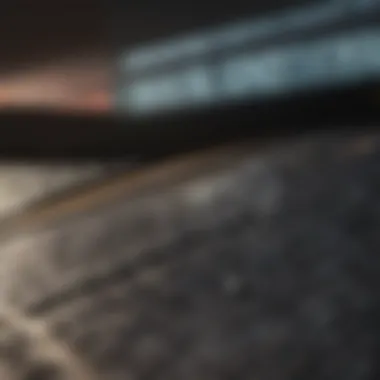

Intro
In today's fast-paced financial landscape, accountants are increasingly relying on Excel to manage and analyze data effectively. This powerful tool offers a range of formulas that can streamline accounting tasks, from basic calculations to complex financial analysis. In this guide, we will explore essential Excel formulas that every accountant should know. By understanding these formulas, accountants can not only enhance their efficiency but also improve accuracy in financial reporting.
Using a combination of foundational and advanced formulas, we aim to equip you with practical skills that are directly applicable to your daily work. Expect to see real-world scenarios that demonstrate how these formulas work and how they can be integrated into your existing practices to foster better outcomes. In addition, we will touch upon best practices for formula usage, ensuring that you are well-prepared to tackle any financial challenge that comes your way.
So, whether you're a fledgling accountant or a seasoned professional, this guide aims to fortify your grip on Excel formulas, helping you navigate the financial waters with poise and precision.
Prolusion to Excel in Accounting
In the realm of accounting, the need for precision and efficiency cannot be overstated. Microsoft Excel has become a fundamental tool for accountants, providing a versatile platform that marries data handling and analysis. With its grid-based layout, Excel not only helps in organizing financial information, but also allows for intricate calculations that are crucial for reporting. The art of accounting isn't just about balancing ledgers; it's about leveraging technology to enhance accuracy and productivity. This section will delve into why Excel holds a pivotal place in the world of accounting and provide an overview of the essential formulas that accountants must master.
Importance of Excel for Accountants
From the moment the first dollar was counted, the landscape of accounting has evolved, but the essence of its practice remains anchored in accuracy. Excel serves as a digital toolbox, enabling accountants to perform tasks that were once laborious and time-consuming with the snap of a finger.
- Data Management: The tables and sheets provided by Excel allow accountants to manage vast amounts of data systematically. Instead of sifting through stacks of paper, financial professionals can manipulate data sets with ease.
- Quick Calculations: Ready availability of a plethora of formulas means that complex calculations can be performed in seconds, minimizing error rates. Adding up expenditures or forecasting revenues becomes a straightforward task rather than an arduous effort.
- Visual Representation: With built-in features for charting and graphing, Excel provides a way to visualize financial trends and data relationships, which can be invaluable during presentations or financial reporting.
Hence, it's no surprise that familiarity with Excel is a non-negotiable skill for modern accountants.
Overview of Essential Formulas
To harness the full power of Excel, particularly in accounting, understanding its core formulas is paramount. Here, we will touch upon some essential formulas that every accountant should know:
- SUM Function: Brings together a series of numbers – whether it�’s total revenues or expenses.
- AVERAGE Function: Useful for finding out mean figures, especially when assessing performance over time.
- COUNT and COUNTA: These allow for counting numeric entries and all entries respectively, making them indispensable for data validation.
- MIN and MAX: Helps in spotting the highest and lowest values, which is crucial during trend analysis.
Excel formulas not only expedite tasks but also aid in maintaining accuracy and consistency in calculations. Without a grasp of these functions, navigating through an accountant's daily responsibilities could feel like wrestling with shadows. Equipped with this knowledge, accountants can ensure that they remain ahead of the curve in an ever-evolving financial landscape.
Fundamental Excel Formulas for Accounting
In the realm of accounting, the use of fundamental Excel formulas is crucial for efficient data handling and financial analysis. These formulas are the backbone of many reporting, analysis, and data management tasks. By mastering fundamental functions, accountants elevate their capability to process large amounts of data and derive meaningful insights. Fundamental formulas like SUM, AVERAGE, COUNT, MIN, and MAX provide foundational skills that are applicable in everyday accounting.
In an industry where accuracy is paramount, these basic functions help ensure that figures add up correctly, averages make sense, and no significant extremes are overlooked. Accountants not only save time but also enhance their reliability by leveraging these straightforward yet powerful tools.
SUM Function: Aggregating Values
The SUM function is one of the first formulas that any accountant should get familiar with. It relates closely to the daily duties of aggregating financial data. Whether summing up monthly revenue or total expenses for an annual report, SUM allows users to quickly calculate totals without manual counting mistakes.
Imagine you have a spreadsheet with sales figures for different products listed from cells A1 to A10. To find the total sales, you would simply use a formula like:
This not only streamlines calculations but also reduces human error. Moreover, when you use this function, the formula updates automatically if any individual cell’s value changes. It's a small but mighty tool that should be in every accountant’s arsenal.
AVERAGE Function: Calculating Means
Similar to aggregation, calculating averages is an equally vital aspect of financial analysis. The AVERAGE function allows accountants to determine the mean of a range of cells, which can provide insight into trends over time. This can be particularly useful when assessing month-on-month performance or ensuring that expenses don't spike unexpectedly. For instance:
This equation will compute the average value from cells B1 to B12. Being aware of average statistics helps accountants maintain financial equilibrium and rationalize spending or investment decisions often driven by trends revealed through through averages.
COUNT and COUNTA: Understanding Data Entries
Knowing how many data entries you have in your financial spreadsheets is not just convenient – it’s necessary. The COUNT function tallies entries that contain numeric data, while COUNTA counts non-empty cells regardless of data type. This distinction is crucial, especially when dealing with varied forms of data, such as financial accounts entries or project budgets.
For example, if you want to count all expenses tracked in cells C1 through C20:
On the other hand, if you're counting all filled cells:
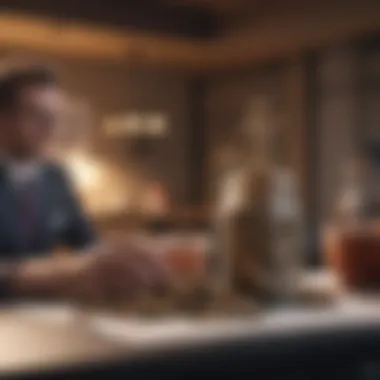

Using these two functions allows for accurate paperwork, ensuring that no entries are missed in financial reports.
MIN and MAX: Identifying Extremes
Identifying the extremes of data can be just as critical as aggregating totals or averages. The MIN and MAX functions allow accountants to spot the lowest and highest values in their datasets quickly. This can highlight any anomalies or outliers that might warrant further investigation. For instance:
With these formulas, the accountant can quickly identify the highest and lowest expenses within a given period, assisting them in making informed decisions. Understanding these extremes can play a vital role in budgeting, forecasting, and overall financial analysis.
"Basic Excel functions like SUM, AVERAGE, COUNT, MIN, and MAX serve as key tools empowering accountants to efficiently manage financial data with accuracy and insight."
By harnessing these fundamental Excel formulas, accountants lay the groundwork for more advanced analysis. These tools not only save time but also significantly enhance accuracy, allowing for more strategic financial decision-making.
Financial Functions in Excel
In the realm of accounting, understanding your financial position is key. Financial functions in Excel serve as indispensable tools that provide insights into various aspects of finances, especially when it comes to evaluating investment opportunities and making strategic financial decisions. Whether it's assessing the value of a project through its net present value or determining the internal rate of return, these functions offer clarity and efficiency in calculations that are crucial for accountants and financial analysts alike.
The ability to accurately compute aspects of financial data can't be overstated. Using Excel's financial functions can enhance the decision-making process, leading to informed choices that can greatly impact a business's bottom line. They save time, reduce human error, and simplify complex calculations into manageable tasks.
"In finance, time is money, and understanding how money will behave in the future is where the real value lies."
So, let's explore some of the most critical financial functions available in Excel that accountants should have in their toolkit.
NPV: Net Present Value Calculations
Net Present Value, or NPV, is a cornerstone in financial analysis, especially when evaluating investment projects. The significance of NPV lies in its ability to measure the profitability of an investment by calculating the present value of expected cash flows. Excel simplifies this process, allowing accountants to input cash flows and an appropriate discount rate swiftly.
How does it work? The NPV function subtracts the initial investment from the present value of future cash flows. The formula looks like this:
For example, if a business expects to generate cash flows of $5,000, $7,000, and $10,000 over three years with an initial investment of $15,000 and a discount rate of 10%, Excel will crunch those numbers efficiently.
The beauty of NPV is that it gives you a straightforward, quantitative measure of profitability. A positive NPV indicates that the investment is likely sound, while a negative NPV suggests the opposite.
IRR: Internal Rate of Return Insights
Another key figure in investment analysis is the Internal Rate of Return (IRR). The IRR function helps accountants determine the discount rate that makes the net present value of cash flows equal to zero. Think of it like the investment's real profitability indicator.
Here's how it works:
If you have a range of cash flows—like an initial investment followed by inflows—the IRR calculation can be done in a snap. This rate is particularly important because it offers a comparison point against the required rate of return. If the IRR exceeds that threshold, then the investment could be worth pursuing.
PMT: Payment Calculations for Loans
The PMT function in Excel is a lifesaver for those dealing with loans and mortgages. It calculates the payment required to repay a loan based on constant payments and a constant interest rate. This is particularly useful for accountants who need to project cash flows accurately for planning purposes.
The formula is formatted as follows:
In this case, is the interest rate per period, is the number of payment periods, and is the present value, or the total amount of the loan. For instance, if a business borrows $100,000 at a 5% annual interest rate for 20 years, the PMT function will provide an easy way to understand how much needs to be paid back monthly.
By leveraging these financial functions, accountants can streamline their workload and better support informed decision-making within their organizations.
Data Analysis with Excel Formulas
Data analysis forms the backbone of informed decision-making in accounting. For accountants, data isn’t just numbers on a page. It’s a story waiting to unfold, revealing insights into a company's performance, revealing patterns, and guiding future strategies. This section illustrates how precise Excel formulas can bolster data analysis efforts, enabling accountants to derive significant findings from raw data.
Using Excel formulas empowers accountants to simplify complex datasets, saving time while enhancing accuracy. With a handful of well-chosen functions, the mundane task of poring over heaps of data becomes more manageable. This section delves into some critical formulas that enhance the analytical prowess of accounting professionals, particularly focusing on conditional logic, data merging, and horizontal search techniques.


Using IF Statements for Conditional Logic
The IF statement is fundamental in Excel—and for good reason. It allows users to create outputs based on specific criteria, adding a layer of conditional logic to data analysis. Imagine needing to classify expenses as either 'Approved' or 'Pending' based on whether the budget is used. The following is a simple structure of the IF function for this task:
For example, in a scenario where cell B1 contains the amount spent, the formula could look like this:
This provides clarity in budget tracking. The joy of using IF statements lies in their adaptability. Just like a Swiss Army knife, they fit various needs, from simple classifications to more complex nested conditions for multifaceted datasets. Setting clear conditions enables accountants to visualize data better and maintain a more organized accounting system.
VLOOKUP: Merging Data from Different Tables
When handling multiple tables, seeking specific information can sometimes feel like hunting for a needle in a haystack. This is where VLOOKUP steps in, simplifying the merging process significantly. This function allows users to search for a specific value in one column and return a corresponding value from another column within the same row.
The structure of VLOOKUP is as follows:
For instance, if you're pulling data from a customer database, a VLOOKUP can retrieve customer names based on their IDs effortlessly:
In this example, A2 holds the Customer ID, and "CustomerData" refers to a range that contains all the relevant data. VLOOKUP not only saves time but reduces the risk of error when transferring data from multiple sources. This efficiency can be invaluable for accountants balancing numerous reports.
HLOOKUP: Horizontal Data Searches
While VLOOKUP is excellent for vertical searches, sometimes you may find data organized horizontally. Enter HLOOKUP, the horizontal cousin that works similarly to VLOOKUP but operates across rows instead of columns. This is particularly useful for scenarios where headers run across the top of your dataset.
The syntax represents:
Suppose you’ve got financial summaries for several quarters, with each quarter's data represented in a single row. To grab the revenue figure for Quarter 2:
HLOOKUP expands the toolkit available for accountants, facilitating data retrieval in line with the dataset's structure. Hence, whether it's working vertically or horizontally, Excel provides potent functions to analyze, merge, and extract data seamlessly.
Overall, effectively utilizing these formulas not only aids in better analysis but also shapes decisions that steer financial strategies.
Advanced Excel Formulas for Complex Tasks
In the realm of accounting, it’s one thing to have a handle on basic formulas, yet quite another when it comes to tackling intricate tasks that require a more nuanced approach. Advanced Excel formulas empower accountants to navigate through multifaceted datasets and perform sophisticated analyses, which can ultimately lead to better decision-making and insight generation. These formulas can save time and enhance accuracy, particularly in spreadsheets dealing with large volumes of data, where errors can become more pronounced.
The use of advanced formulas, like INDEX and MATCH or ARRAY formulas, reflects a shift from basic number crunching to strategic financial navigation. By mastering these tools, accountants not just enhance their technical capabilities, but also significantly increase the value they can deliver in their roles.
INDEX and MATCH for Flexible Lookups
INDEX and MATCH together create a powerful duo well-suited for complex lookups. While the VLOOKUP function is commonly used, it has its limitations, particularly in searching through data organized in various dimensions. INDEX and MATCH, on the other hand, allow for greater flexibility.
- INDEX returns the value of a cell in a table based on the row and column number specified.
- MATCH returns the position of a value in a range.
When combined, they can perform dynamic searches across rows and columns, and unlike VLOOKUP, they do not require the search range to be in a certain order. This functionality proves essential in many real-world accounting scenarios where data is not neatly organized.
For example, consider a situation where an accountant needs to find the sales figures for a specific product in various regions. With INDEX and MATCH:
This formula helps pinpoint the exact sales figure without being constrained by the layout of the table. You can visualize it as having a GPS for navigating through complex data sets when traditional methods or simpler formulas fall short.
ARRAY Formulas for Multiplying Calculations
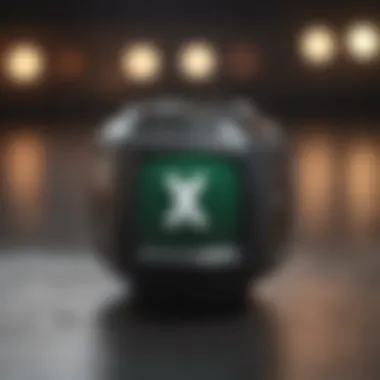
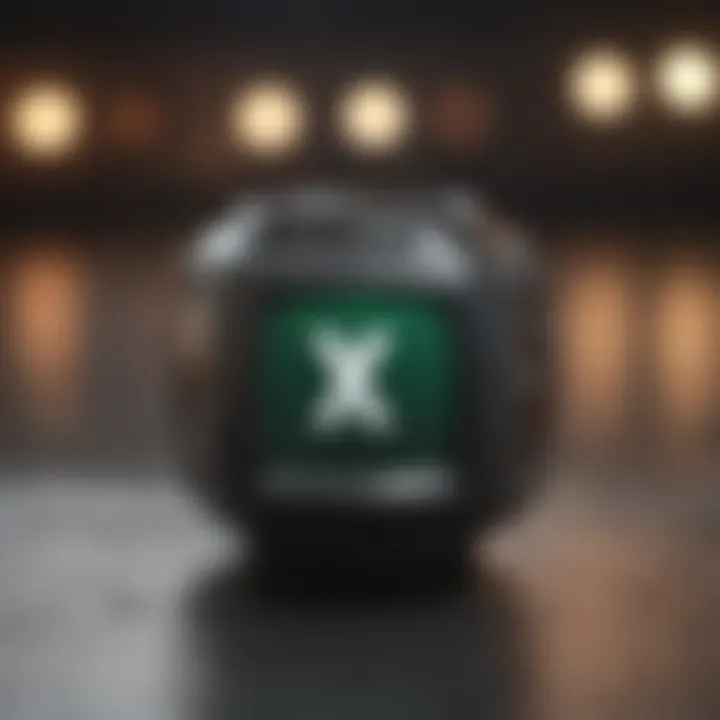
Array formulas, on the other hand, can handle multiple calculations simultaneously across a range of cells, offering a sophisticated approach that saves significant time. They expand the conventional capabilities of Excel, allowing users to perform operations on an entire array of data rather than one cell at a time.
One of the notable benefits of using ARRAY formulas is their ability to execute what would otherwise require several separate calculations in a single step. For instance, when accountants need to calculate the total revenue generated across multiple corresponding entries of quantities and prices, an ARRAY formula is particularly useful:
This formula computes the total revenue by multiplying each quantity in the A column by its corresponding price in the B column and then summing the results.
Harnessing the power of ARRAY formulas not only improves efficiency but also enhances the clarity of spreadsheets, as fewer formulas reduce clutter. This means accountants can focus more on data analysis rather than getting lost in intricate formula structures.
Best Practices for Using Excel Formulas
Using Excel formulas is tantamount to navigating a labyrinth of numbers and calculations. Practicing the right methods can mean the difference between clarity and confusion, efficiency and chaos. These best practices help accountants not only streamline their work but also maintain accuracy and credibility in their data management tasks.
Maintaining Clarity and Readability
When it comes to spreadsheets, simplicity is the name of the game. Clear and readable formulas are vital for anyone who might interact with your documents later on. An accountant might find themselves working late at night, trying to decipher a previously created sheet, and if your formulas are written like a riddle, a headache is sure to follow.
- Use Descriptive Names: Instead of default cell names, utilize names that describe the content. For instance, calling a total for expenses ‘Total_Expenses’ rather than ‘B12’ can save precious time.
- Organizing Inputs: Keep your input data in clearly segregated areas of your worksheet. This prevents the common mistake of mixing up data ranges, which could lead to skewed results.
- Break Formulas Down: Instead of nesting long formulas within one another, breaking them into multiple steps allows easier tracking and troubleshooting. A formula like can be complex, so consider breaking it down into steps that everyone will understand.
- Consistent Formatting: Adopt a uniform style across your formulas. For example, if your currency values appear as currency format, all others should too. It’s minor but makes a huge difference in readability.
"A clearer workbook saves you time and stress, ensuring each calculation tells its story without whispers of confusion."
Error Checking and Troubleshooting
Mistakes are an inevitable part of working with numbers; however, systematic error-checking can put a wrench in the gears of mathematical missteps. Creating precise and reliable spreadsheets can be akin to walking a tightrope without a safety net, but with careful practices, that net is firm.
- Utilize the Trace Error Tool: Excel has nifty tools that help track down errors in formulas. If a formula throws an error message like , using the trace arrows can help you follow the trail leading to the fault.
- Validate Data Inputs: Using data validation can prevent users from mistakenly inputting incompatible data. This can be as simple as limiting entries to numerical values only where appropriate, ensuring the integrity of your calculations.
- Regular Audits: Periodic checks of your formulas and outputs can help catch any discrepancies. Whether it’s a quarterly review or a monthly assessment, don’t let time slip by without auditing your work.
- Make Use of Comments: Commenting complex formulas provides contextual understanding for anyone looking at it later on. Not only does it clarify your intentions, but it also serves as a guide for troubleshooting.
Deploying these best practices transforms the daunting task of using Excel formulas into a manageable endeavor. A clear path through your accounting maze not only preserves peace of mind but guarantees dependable results.
Case Studies: Excel Formulas in Action
Exploring the real-world applications of Excel formulas can bolster an accountant's toolkit significantly. Case studies allow accountants and financial enthusiasts to see how theoretical knowledge transforms into practical applications. By understanding how these formulas can be employed in various scenarios, accountants can enhance their decision-making process and operational efficiency.
Real-Life Scenarios in Accounting
In this section, we will delve into practical, real-life scenarios where specific Excel formulas come into play. For instance, consider a small to medium-sized enterprise (SME) trying to assess their annual profitability. Using the SUM function, accountants can quickly compile total revenues across departments, helping to spotlight profit centers that are thriving versus those that need attention.
Moreover, let's take a case where a company needs to analyze sales patterns over a period. By using AVERAGE functions in combination with the VLOOKUP formula, accountants can extract year-to-year sales figures from different tables and compute averages effectively. The data derived can pave the way for strategy adjustments in marketing or sales efforts.
Another compelling example involves preparing for an audit. An accountant might encounter discrepancies during data entry. Utilizing IF statements, they can create checks within their data sheets, automatically flagging values that fall outside expected ranges. This proactive approach not only streamlines the audit process but adds an extra layer of verification for financial integrity.
Comparative Analysis of Financial Statements
Conducting a comparative analysis of financial statements provides important insights into a company's performance over time. This analysis often involves manipulating multiple sets of data to identify trends and variances.
For example, an accountant can utilize the INDEX and MATCH functions to retrieve historical budget figures alongside current expenses, revealing essential differences and driving informed decisions. This comparative analysis can help highlight areas where the company is overspending or where unforeseen costs have arisen, providing a solid basis for future budgeting.
In this context, Excel's NPV function becomes indispensable. It aids in comparing the projected profitability of new initiatives by calculating present values accurately. By applying this formula, an accountant can assess whether prospective investments are worth pursuing or if adjustments are necessary before committing resources. Furthermore, applying the CHANGE function can illustrate how various factors influence cash flow projections, providing depth to the comparative analysis.
The ability to analyze and compare financial statements effectively through Excel can often be the difference between proactive decision-making and reactive measures.
These case studies underscore the versatility of Excel formulas in addressing everyday accounting challenges. By understanding how to apply these formulas in real-world situations, accountants can cultivate a sharper, more analytical approach to financial management. This not only enhances their practical skills but also positions them as valuable assets within their organizations.
Finale
Drawing this exploration of Excel's instrumental role in accounting to a close, we see a landscape teeming with potential for both novices and seasoned pros. The formulas we've dissected serve not merely as tools but as building blocks for greater efficiency in handling financial data. As any accountant knows, precision is pivotal; even the smallest error can snowball into a chaotic financial report.
The Future of Excel in Accounting
Looking ahead, Excel is set to remain a cornerstone of accounting practices, despite the emergence of specialized software. The familiarity it offers, paired with its capability for intricate calculations, makes it indispensable. Furthermore, Excel's user-friendliness ensures that even those with minimal technical background can harness its power effectively.
With advancements in technology, especially in the realms of artificial intelligence, we’re beginning to see integrations that enhance Excel's functionalities. Features such as data visualization tools and predictive analytics, coupled with its traditional formulas, promise a future where Excel adapts to changing financial landscapes.
"In the accounting realm, Excel is not just a program; it's a lifebuoy in the stormy sea of numbers."
As accountants continue honing their skills, understanding the synergy between Excel and contemporary software will be vital. The ability to integrate data from various sources while utilizing Excel's robust calculations will distinguish skilled accountants from their peers. Learning to leverage these evolving tools means opening up a treasure chest of possibilities, ultimately leading to more insightful financial decision-making.
- Integrating Technology: Future practitioners will need to embrace more than just formulas; adopting tools that complement Excel's capabilities will be essential.
- Continuous Learning: As Excel morphs and augments its offerings, ongoing education will be crucial for professionals keen on staying relevant.
- Collaboration and Sharing: The use of cloud-based Excel may enhance collaborative efforts in finance, allowing for real-time data sharing and access across global teams.
In sum, the future of Excel in accounting holds exciting promise. By blending traditional skills with modern advancements, accountants can expect to operate with greater latitude and insight in their financial reporting and analysis.